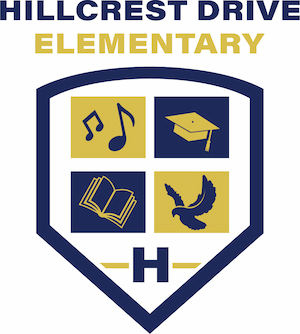Resources
QR Codes
To print a QR code for a Single Student:
- Visit lms.lausd.net
- Click on "Courses" and choose your class.
- Choose "Members" on the left-hand sidebar
- You are now presented with a list of students that are in your class.
- Choose the gear icon on the right side of the student's name who you desire to print a QR code for.
- Select "Print QR code".
- You may be prompted with a window that will confirm that you want to print the QR code.
- Click "Print" to confirm, a new tab will open where you can print the selected QR code.
To print a QR code for your class:
- Visit lms.lausd.net
- Click on "Courses" and choose your class.
- Choose "Print All QR codes" underneath the Access Code section on the right-hand sidebar
- Click "Print" to confirm, a new tab will open where you can print the selected QR code.

Smarter Balanced Sample Items